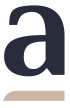Do you have any questions?
Are you looking for information about design, ordering or materials?
Enter a phrase below or select a category that interests you.

Do you want to talk to our staff? Contact us
How do I rotate a pattern in Photoshop?
When preparing your design you need to remember the direction of printing. Patterns report from left to right and top to bottom. This is especially important for panel patterns and very wide patterns that have a side bar with a logo or measure.
If you notice while adding the pattern that its direction does not match, you should rotate it.

Click on 'Image' in the top menu bar.

Then select "Image Rotation"
When you expand this item, you will be shown several options to choose from. Choose the one that suits you best.

Done!
If you have accidentally turned the pattern the wrong way, you can undo this action (CTRL + Z / CMD + Z) and try again.

Remember! If your design has a side bar with a measuring tape or logo, choosing the right direction is particularly important.