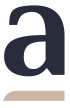Do you have any questions?
Are you looking for information about design, ordering or materials?
Enter a phrase below or select a category that interests you.

Do you want to talk to our staff? Contact us
How do I change the resolution of a file?
Start by opening the project in Photoshop. Select "Image" from the top menu and then click "Image Size"
You can also do this using keyboard shortcuts: Ctrl + Alt + I or Command + Option + I.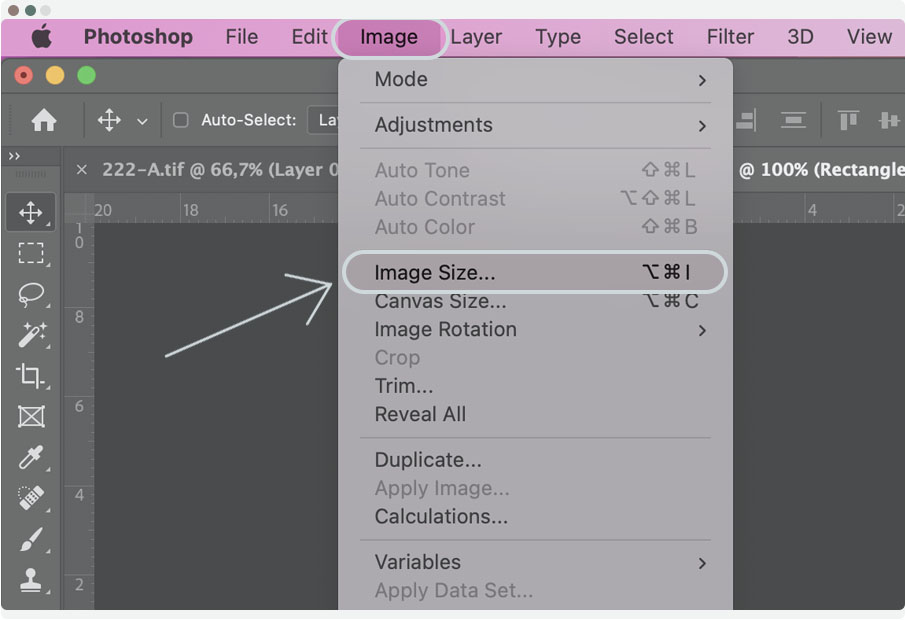
In the "Resolution" field, enter 300 and then select "Pixels/Inch" from the selection next to it.
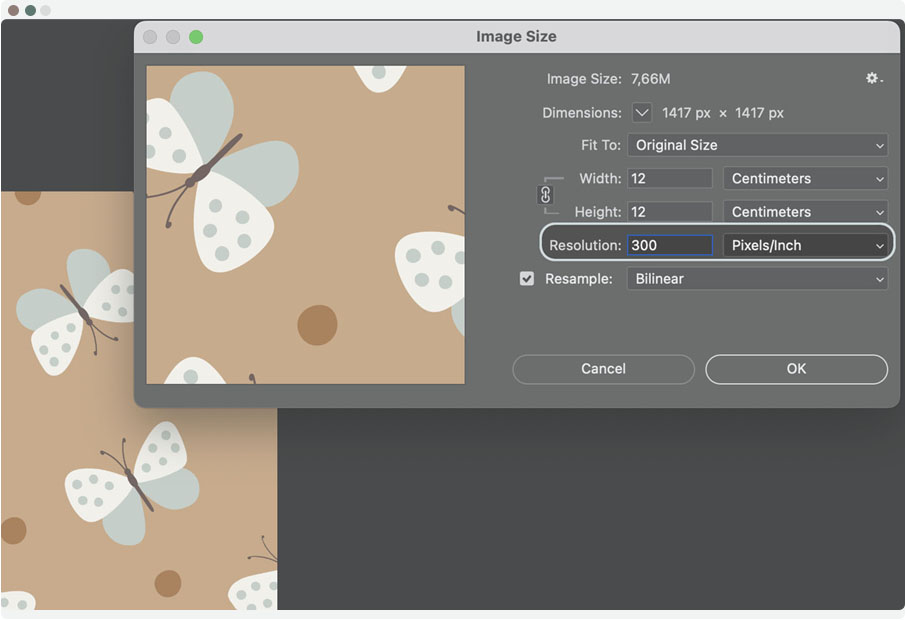
Changing resolution while maintaining size
The resolution affects the size of the image. If you want your pattern to retain its previous size, for example 12 x 12 cm, select 'Resample' and with the checkbox next to it 'Bilinear'.
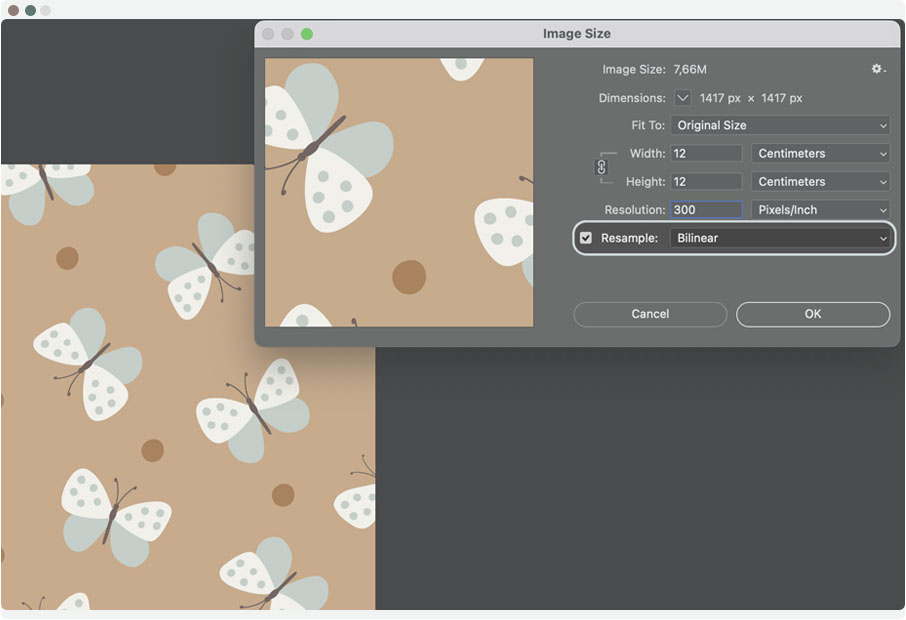
PS. Please note that if your pattern had too small a resolution, when you change it to a larger one while maintaining the size, the quality may deteriorate.